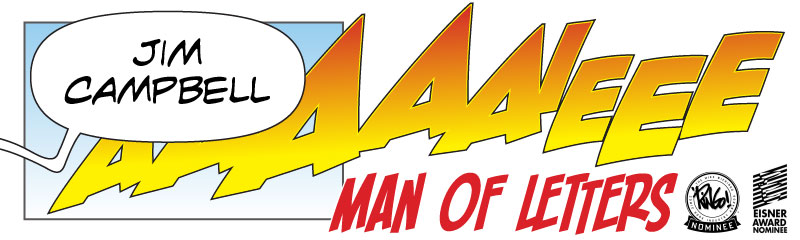One tiresome thing (of many) about Adobe Illustrator is the inability to automate layer-specific actions. This means that you can't include any action in a batch process that involves targetting the contents of a specific layer, which has the practical consequence of meaning that you can't delete the Artwork layer in your document if you're exporting lettering-only EPS files.
Or I thought that was what it meant. I can't believe it's taken me twelve years and 60,000 pages to figure out the workaround for this.
We all keep the art layer locked in our working documents, right? Then record this action:
- Select All
- Create Outlines
- Select -> All on Active Artboard
- Cut
- [Layer Palette] Unlock All Layers
- Select All
- Delete
- Paste In Front
- Save As [EPS/AI/PDF/Whatever] to [whichever folder you dump your exports to]
- Close
- Don't Save
-STOP RECORDING-
And you're done. That's it.
It's worth noting that if you want your layers preserving in the exported EPS, just turn on the "Paste Remembers Layers" option from the Layer palette, and everything will get pasted back onto their original layers, in their original positions and stacking order.
This option is global — once you turn it on, it stays on for all future documents until you turn it off again. If you don't use this option in your regular workflow (although I have it turned on at all times) then simply activate it before you start your EPS batch process, and turn it off again when you're finished!
There are a couple of hiccups, here:
1) If you include some kind of title bar in your lettering for proofing purposes, like this:
Then this action will pick that title bar up and paste it back in with the lettering, even if you want it deleting in the final EPSs.
There are two workarounds for this. Either,
a) Put the title bar in the locked artwork layer. This means you'll have to send the placed artwork to the back of the layer (so that the title bar floats over the art) before locking the artwork layer, or…b) If you're proofing from InDesign, consider moving the title bar to the master page of your ID proofing document. That way, you can take advantage of ID's auto page-numbering as well as keeping your Illustrator documents 'clean' for export purposes.
2) If you submit a full set of files, even for blank lettering pages, there's no way to clear the clipboard between documents in Illustrator (there's no equivalent 'purge' command like there is in Photoshop) so if you have a page with NO lettering on the active artboard, AI will paste in the lettering from the previous page. I haven't figured out a workaround for that one yet, beyond maybe adding a tiny square or other object somewhere in the bleed to any page that doesn't have lettering.
(Or, obviously, just don't submit files for pages with no lettering!)
So, there you go. I thought that one was too good not to share!